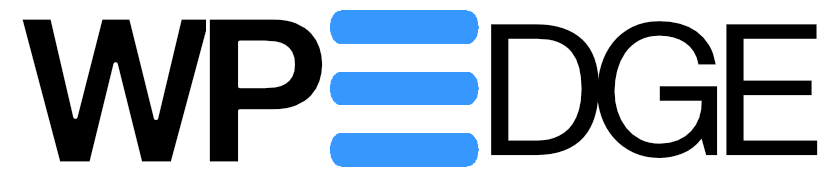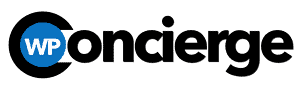I don’t know about you, but I’ve been using AI tools more and more. There’s not a day that goes by that I don’t use it for something.
But, when it comes to “writing”, I’ve always been skeptical. The stuff it will “write” is pretty generic and “blah”.
However, it can be helpful anyway. If you train it right and use it with the right mindset. And that’s what I’d like to talk with you about in this week’s issue.
See, if you’re running a WordPress site, regardless of business model or niche, that means that you have a need to create content. You need to communicate to your people. Whether it be blog posts, social media posts, welcome emails, thank you emails, autoresponders, etc.
What if you could use AI as… a multiplier? A way to speed things up.
But, let’s talk about the right way to do it.
Because, if you do it stupidly, your stuff will get dismissed by people. And maybe even downranked in search because of how generic it is. And we don’t want that.
Using AI As Your Content Wingman
Back when AI first started getting used to “write” content, I was pretty adamant about NOT doing that. At the time, your content would sound boring and generic and lose it’s humanity.
But, things have partially changed. And I want to point out to you the benefits of using AI in the right way to act as a “content wingman”. Not as a substitute for you, but… a multiplier. Like, putting a turbo on your engine.
And I KNOW from years of experience that people can often struggle with content creation. That feeling that you should write more blog posts, or that you need to write a halfway decent email series. It takes time and you end up having to rack your brain sometimes on what to say. I get it.
Two things have changed with AI:
- It has gotten way better, of course.
- You can now customize and “train” your AI in how to produce better results.
Let’s talk about ChatGPT, specifically…
The Power of a Custom GPT
ChatGPT is already useful out of the box. But when you customize it with your own content and voice, that’s when it starts to get really useful as a writing aid.
You can “train” a GPT by feeding it your past articles, newsletters, emails, or sales copy. Think of it like hiring a writer who’s read everything you’ve ever written — and can instantly produce new drafts in your tone, using your favorite phrases, and aligned with your strategy.
For example:
- A coach could load past blog posts, session transcripts, and email campaigns into a GPT so it knows your methodology and vocabulary.
- A membership site owner could feed it course outlines, lesson scripts, and marketing promos so it understands your content library and offer structure.
Instead of getting generic AI output, you get content that sounds like you. It gets you a lot closer and then you go in there and take it into the finish line.
Always remember, though, that AI has no judgement. It has no experience and isn’t smart. It is, however, a language model. So, don’t expect that it will scan your content and just suddenly be as smart as you. Not even remotely. But, it CAN be a multiplier if you by using it’s language capabilities.
What It Can Do For You
Once your GPT knows your style, you can…
- Draft blog posts, emails, or landing pages in your voice.
- Turn a messy brainstorm into a clean outline.
- Repurpose old content into tweets, reels, or short-form posts.
- Summarize your own articles for quick refreshers.
- Come up with topic ideas you would actually write about.
And since it’s “trained” on your past work, it’s not guessing what you might say — it’s working from what you’ve already said.
Here’s The Real Benefit…
Speed.
A custom GPT won’t replace your judgment, personality, or creativity. But it can take the heavy lifting out of the content process. Instead of staring at a blank page, you’re editing something that’s 70-80% there.
And if you’ve ever struggled to keep your blog, newsletter, or social feeds active… this could mean the difference between staying consistent or falling off the map.
Getting Started
You don’t need to be a nerd like me. This isn’t all that difficult to set up. But, for this one, we’re using ChatGPT. Specifically, we’re going to build a custom GPT.
In the next section below, I’ll show you how to get started.
Concierge Client Update

As you know, access to the plugins of the Concierge Toolkit is one of the perks of having your site enrolled in Concierge. It means you don’t have to buy them yourself.
Also, that Concierge Toolkit isn’t stagnant. I keep adding new ones to it, so I thought I would update you on some of the new additions:
- AnalyticsWP – Yes, the tool I just reviewed is now in the Toolkit. And I’m liking it! I know Fathom Analytics is also an option for my Concierge clients, but AnalyticsWP has some benefits. And both can be used at the same time, if you like.
- Breakdance. Breakdance is a nice page builder. This one isn’t one I’ve spent any time with, to be honest. But, it looks like a nice builder.
- Oxygen Builder. Another visual page builder by the same guys as Breakdance. I’ve heard a lot of good things about Oxygen, but this is another one I have yet to use much at all personally.
- WP All Import. This is a utility plugin, but MAN is it useful sometimes. I’ve used this one many times. It is a suite of plugins for importing and exporting data, making it useful to move data between sites and other such jobs.
Again, if you’re on the Concierge Core plan or higher, all of these are available to you. You can view the entire Concierge Toolkit here.
WordPress News & Updates
Write in English, Please. The WordPress plugin review team has come out and said they are requiring that plugin README files must be written in English. “our team uses English as the official language within the community and for communication with authors during the review process.” Makes perfect sense. I can’t imagine how hard it is to evaluate a plugin when you have to run things through Google Translate.
Security Hole. If you’re running the AI Engine plugin, definitely make sure you’re on the latest version. A critical security vulnerability was found in that plugin that allowed arbitrary file uploads and code execution. It was fixed responsibly. The AI Engine plugin is an interesting one to check out, too. I will say, it can get rather nerdy and I ended up removing it when I tried it a few months back. So, I see the power.
EventKOI Is Live. The events manager plugin for WordPress called EventsKoi is now officially live and running. It is brand new and looks to be a worthy alternative to the bloated mess that is the Events Calendar plugin. Of course, I am an advocate for Pie Calendar which is incredibly easy to work with (and is in the Concierge Toolkit).
xCloud Updates. My secondary hosting partner (xCloud) sent out an update summarizing all of the updates in July. There was quite a bit, including xCloud Mailbox, custom blueprints, ability to work with Hostinger VPSs and more. Another recent enhancement they didn’t mention was the ability to use PHPMyAdmin to access your databases (rather than Adminer). Seems like a small thing, but a real lifestyle improvement for database access. xCloud continues to blow away Cloudways, IMO.
Divi 5 Public Beta Is Close. In a post on the Elegant Themes blog, they declare their on the “home stretch” when it comes to Divi 5. They’re about a month out from the public beta. But, they also make the point that the way they’re working on this thing, Divi 5 is actually usable on production websites now.
Conversion Bridge 1.9 Release. Conversion Bridge has been updated to 1.9, supporting conversion journeys in email. This means when you send admin notifications of on-site events, you can include the conversion journey that customer took to get there in the email. Useful for knowing what’s working on your site.
GroudHogg Kicked Out Of The Repository. The free version of the GroundHogg CRM has been removed from the public plugin repository temporarily. “The WordPress plugin team has closed our repository listing because of trademark infringement (using “WordPress” in the plugin name). The closing triggered a code review, so now we must make changes to MANY files to make the plugin review team happy. We’ll hopefully be
back up soon”. My response = “ugh”.
WP Manage Ninja Now Officially Running FluentCart and FluentAffiliate. The WPManagaNinja site was updated to officially put into use their own new tools: FluentCart and FluentAffiliate. If you log into you account with them, it now looks much cleaner and is a LOT faster. Very nice! If you want to learn more about these products, check out my videos on FluentCart and FluentAffiliate.
FluentCRM Update. FluentCRM was updated last week to 2.9.65. This version brings some usability improvements such as a quick button to clear filters from the Advanced Filters, pagination on lists and tags, ability to allow users to edit their own custom field data, and more. Check out the full update here.
Here’s what Matt said after our strategy call together….
“High Value Time with little expense“
I highly recommend engaging with David for Strategy, Implementation, or Concierge services. He is a strategic thinker with real-world experience, able to provide insights to give you the best opportunity for success. I had a call with him today and he shifted my thinking and helped me create a business model I had not considered. High Value Time with little expense. I definitely recommend you schedule time with David.
— Matt Stepp
How to Set Up Your Own Content-Trained GPT
OK, let’s continue. Here’s the quick-and-dirty process to get this up and running. No tech degree required.
Step 1: Gather Your Content
You want to give your GPT a “diet” of your best work so it learns your voice. Pull together:
- Past blog posts or articles (export as text or PDF)
- Email newsletters
- Sales pages and landing pages
This last week, I created a GPT called the “WP Edge Co-Writer”. It is a way to add a little speed to newsletter creation for me. To train this GPT, I uploaded every issue of this very newsletter from the archives. The way I did that was to use WP All Export to export a CSV file of all back issues. I exported the issue number, the title, and the content.
(Note: Concierge clients have access to the full PRO version of WP All Export through the Concierge Toolkit. Just ask!)
Step 2: Clean It Up
AI reads everything literally. If you leave in typos, broken formatting, or outdated links, it will happily repeat them. Before uploading:
- Remove junk text (headers, navigation, disclaimers)
- Fix formatting so sentences are clear
- Delete content you don’t want it repeating (e.g., outdated offers)
Step 3: Create Your Custom GPT
Inside ChatGPT (paid plan required), click GPTs → Create a GPT. (top right corner button)
- Give it a descriptive name like “MyContent Writer”
- Write a short description (e.g., “Writes in my style for blog posts, emails, and landing pages”)
- In the Instructions, explain how you want it to respond — tone, perspective, audience, etc. In my case, I also gave it instructions on how to interpret the CSV of my newsletter back issues. I said… “Reference Material: You have access to a CSV archive of all past WP Edge issues. The CSV contains ID, Issue Number, Title, and Content columns. Use the Content column to emulate my writing style, tone, and structure. The Title column is useful only for seeing topic ideas I’ve already covered — do not reuse titles exactly. The ID column can be ignored. The Issue Number can be useful for referencing past issues when it is relevant.“
Step 4: Upload Your Content
In the “Knowledge” section of the GPT builder:
- Drag and drop your cleaned content files
- Optionally group them by type (“Emails”, “Blog Posts”, “Sales Pages”) so you can tell it where to pull from later
Step 5: Test and Refine
Ask it to “Write a 300-word blog post about [topic] in my style” and see how it does.
If something feels off:
- Add more sample content to give it a better sense of your tone
- Tighten your instructions (“Avoid jargon”, “Write at an 8th-grade reading level”)
Quick Tips
A few tips you may want to consider to get the most out of this strategy:
- You can create multiple custom GPTs for different purposes, if you like. One for emails, one for blog posts, etc.
- In the instructions, you can specifically tell it about your target audience and the things they care about. This will help “lean” the content in that direction.
- Remember, this isn’t a replacement for YOU. This is to be used as a tool. Don’t just blindly copy/paste stuff AI gives you, even if it is trained on your style. You still need to go in there and ensure it is exactly what you would say. It is still coming from you, not a computer.
One final thing…
This strategy is using ChatGPT and it does require a paid plan. I spend $20/month on a Plus plan and it is more than worth it. I’m not here to promote ChatGPT to you and I get nothing from saying it (no affiliate links), but the amount of time you can save each month for that $20 is more than worth it. In fact, I subscribe to some other AI tools as well. I look at each one as a force multiplier, for various reasons.

Here’s how I help people every day…
Make everything about managing your site simpler… by having me on your team to help make sure everything goes smoothly. By providing the very best tools, the best hosting and maintaining everything for you… I’ll take care of the mechanics so you can just focus on growth.
Did you like this issue? Consider sharing the opt-in page on social media to help it grow.
And feel free to forward it on to somebody you think will benefit from it.
The WP Edge is the official weekly newsletter of the Blog Marketing Academy.